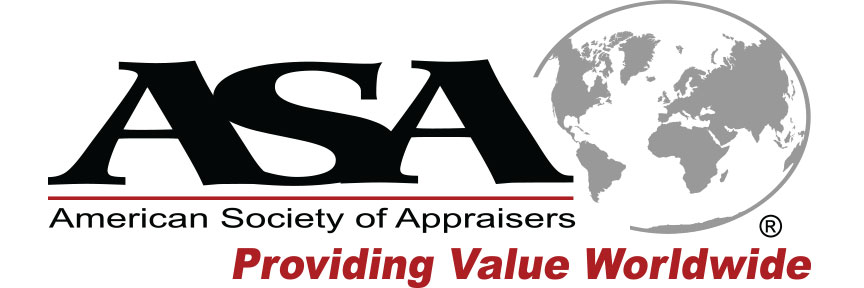Billing/Accounts/Certification
-
Is Payment By Check Accepted?
You have the option to pay by check at the end of the checkout process, simply click the 'pay by check' box and complete the instructions on the following page.
Within one business day of receiving your fax, support will register you for the requested event(s) and you will receive a confirmation email. Payment must be received one business day prior to the start date of your course in order to access program content.
-
What Do I Need To Do Receive A Certificate of Completion?
That answer depends on the type of delivery method you are viewing:
If viewing a video on demand with CE webcast – this type of delivery method contains 3 polling questions per hour that must be responded to within 30 seconds. Please note there is no right answer to these questions; the system is strictly looking for a response. If you miss 1 question you will be given another opportunity to continue the class. If you miss 2 questions you will not be able to complete the class for CE! You may continue to view the class for reference purposes only but not for CE. No refunds will be provided if you miss 2 questions.
If viewing a live webcast (date/time specific) - this type of delivery method displays 4 unique code letters throughout the webcast. Please keep track of these letters although you will be given an opportunity to acknowledge them as they appear. Each letter will be displayed at least twice, for about 30 seconds each time. To enter these letters as you see them, click on the "Save Code Letter" button inthe top left of your screen. This will automatically input your letter codes into the certification tab. We recommend following this method.
Alternatively; you can input the codes manually in the Participation Code section on the Certificate Tab of the viewer after the class. Using either method, you will still need to submit your code letters by clicking on the Submit button in the Participation Code section on the Certificate tab. Once you have submitted the codes correctly, your certificate will be issued. You can either download or email your certificate to yourself.
Should you have any questions, please contact the CE21 Help Desk at 1-877- 602-9877 or e-mail
help@aben.tv.
-
How Do I Access My Certificate?
To complete your certification requirements and to download or email your certificate, start by logging into your account. Then go to your, ‘My Account,’ page.
Click on the orange button with a star, similar to the image below:
This will launch a certification window with sections that can be expanded to complete. After all of the tabs are green, opening the last tab will let you download your certificate to print or email.
-
Are Discounts Available If Multiple Webcasts Are Purchased?
A variety of webcast packages are available in our catalog, however if you or your firm is interested in bulk purchase options, contact Anne Taylor at anne.taylor@acpen.com for more information.
-
I Need To Change/Cancel/Refund My Course
To request a change/cancelation/refund of your course, send an email to help@acpen.com with your
Name
Email Address
Phone Number
State Society
Date & Name of Webcasts
We aim to handle your request within one business day, and will contact you with the result.
-
Am I Able To View Webcasts As A Group?
To request group webcast pricing and information, navigate to the program you are interested in in the catalog, and click on the 'Go' button under the 'On-Site Group' headline as shown below. This will take you to a form that you can fill out to request more information on our group webcast options.
-
What do I do if I missed one of the codes or am having trouble with my certification?
For any certification issues, contact Anne Taylor at 972-377-8199, anne.taylor@acpen.com
-
Trouble Signing In?
If you have registered for a course on this website, enter in the email address and password you provided when you signed up.
If you have only have an account on your state association's website, you will be prompted to create an account at time of purchase.
If you have forgotten your user information or you are encountering an error contact support at (877) 602-9877 or help@bpnmedia.com
-
I Need To Change/Cancel/Refund My Course
To request a change/cancelation/refund of your course, send an email to help@bpnmedia.com with your
Name
Email Address
Phone Number
State Society
Date & Name of Webcasts
We aim to handle your request within one business day, and will contact you with the result.
-
What Do I Need To Do Receive A Certificate of Completion?
To receive a certificate of completion, you will need to keep track of four unique codes. These will be displayed in the upper left corner of the viewer, and each code will be repeated at least once. If you are missing one or more codes, please contact support at (877) 602-9877 or help@bpnmedia.com.
Once the webcast is complete, navigate to the Certificate tab and select Participation Codes. Enter the codes in the order you viewed them and hit 'Submit'. Once the codes have been accepted, click on 'Download Certificate' and you will have the option to either download or email yourself a copy of the certificate.
-
I Missed A Code/Can't Access My Certificate
For certification issues, contact support at (877) 602-9877 or help@bpnmedia.com